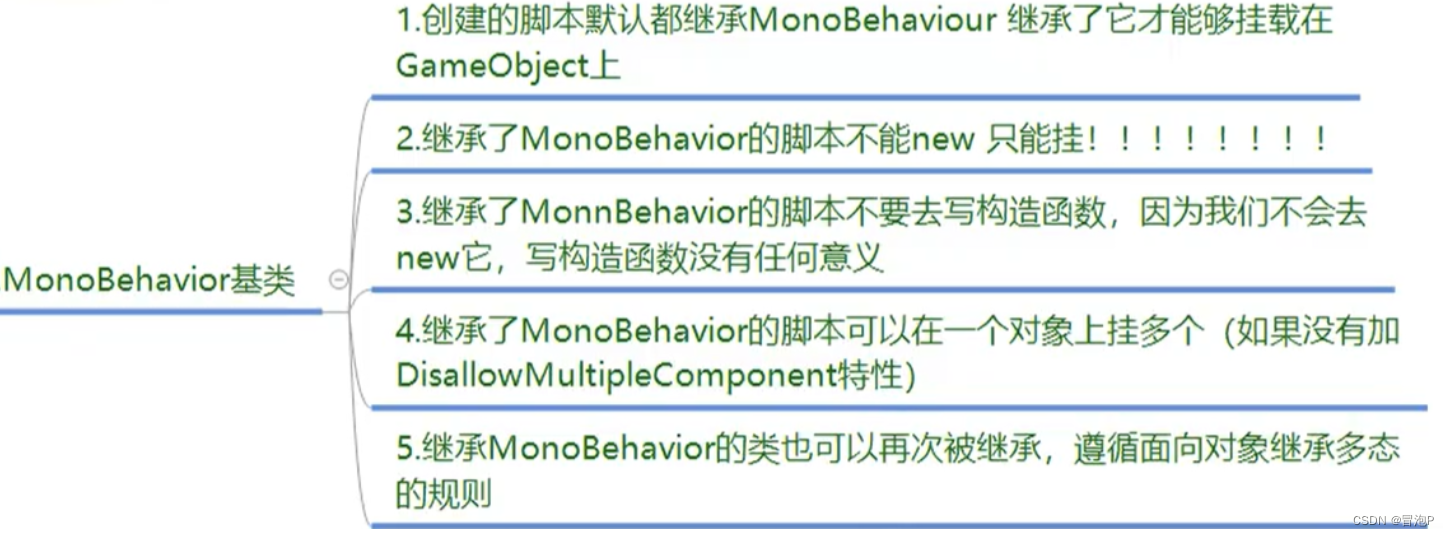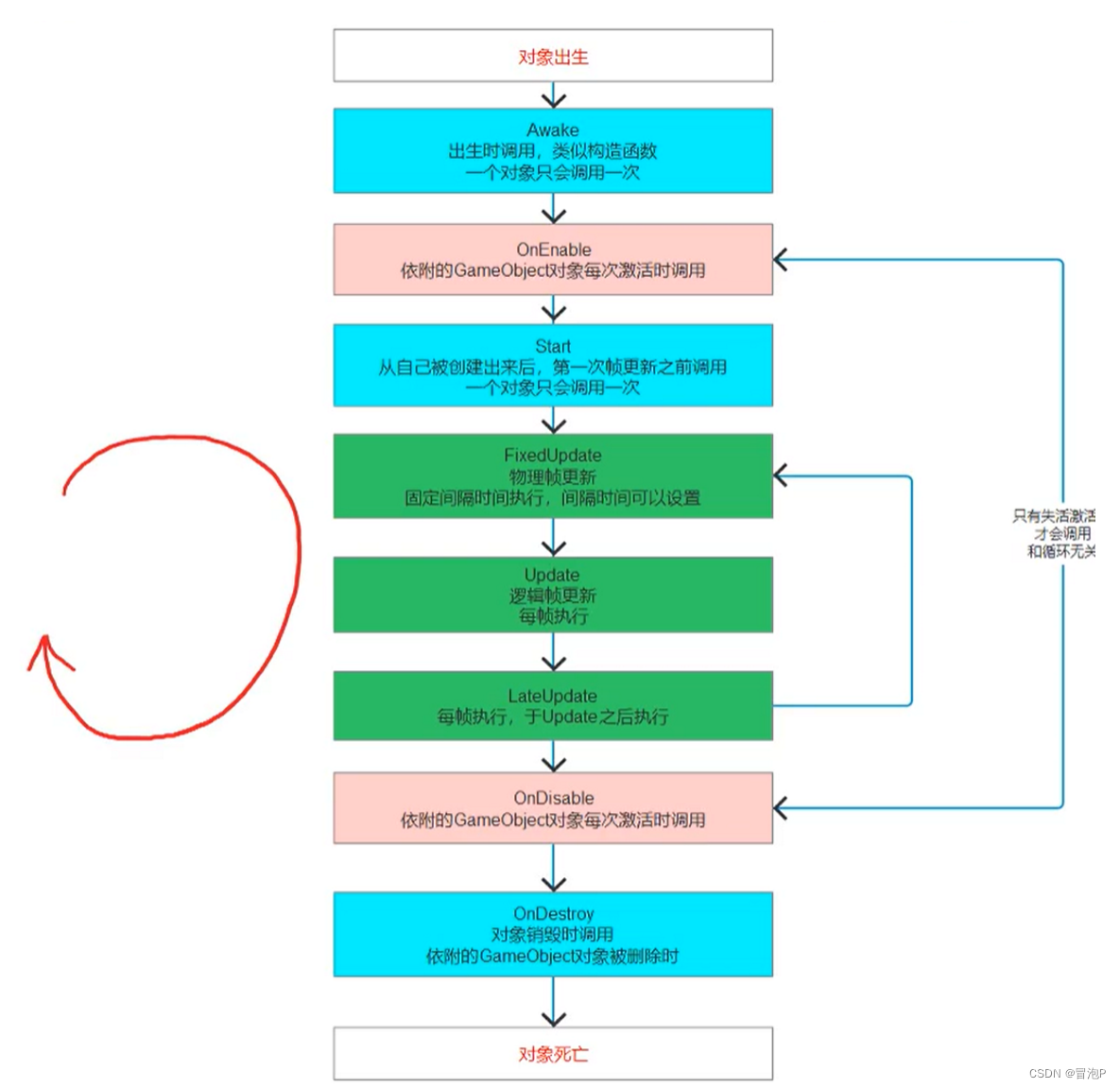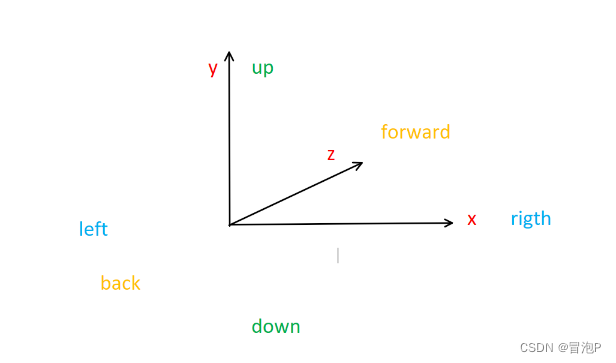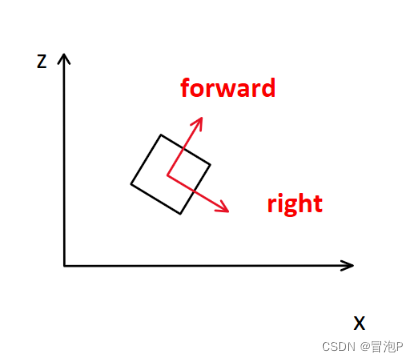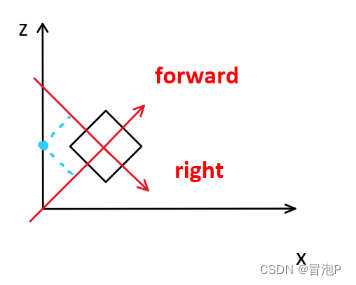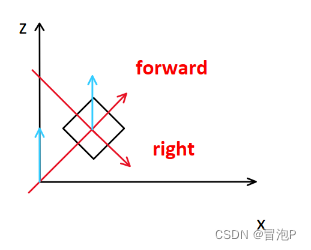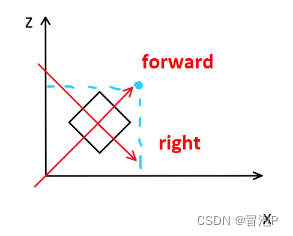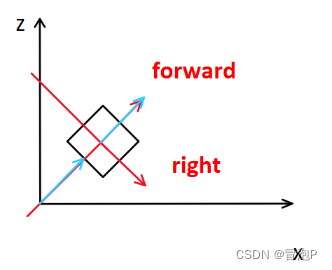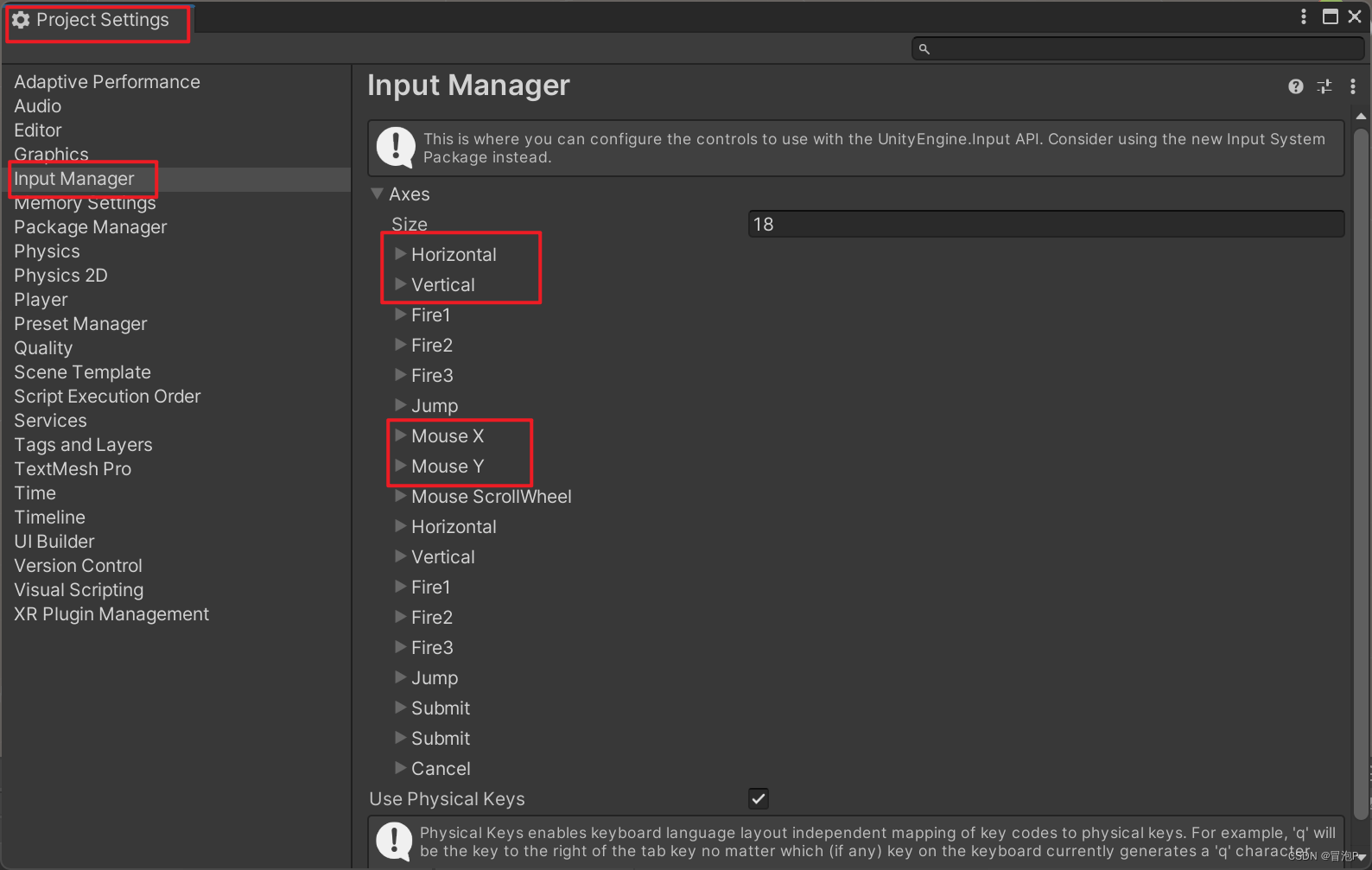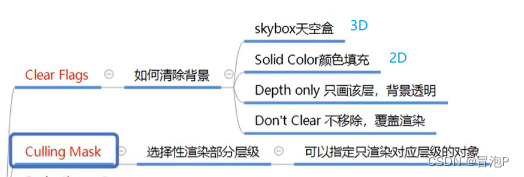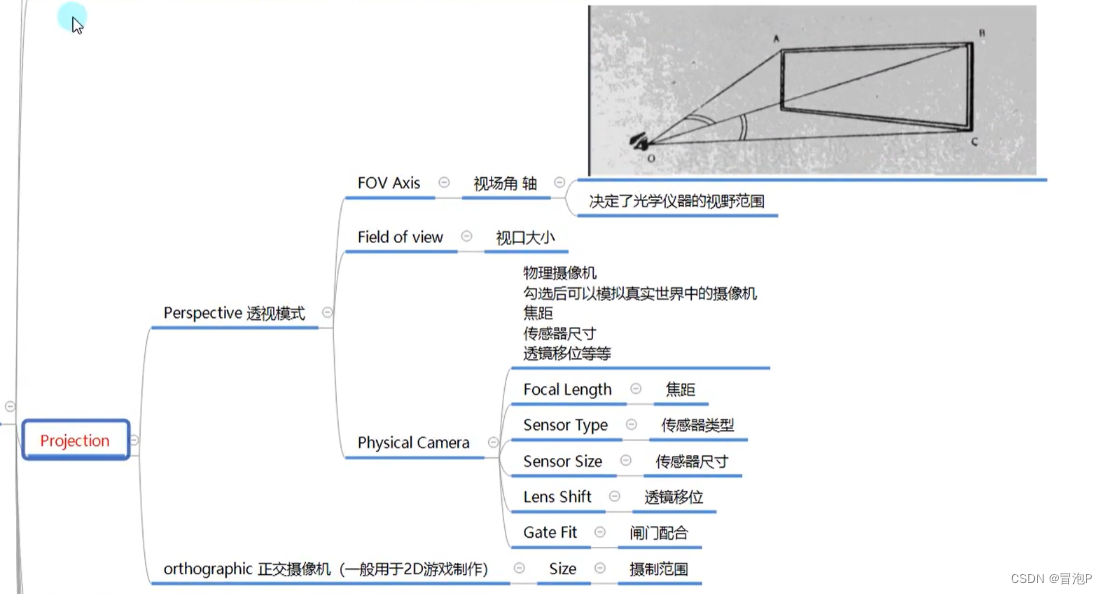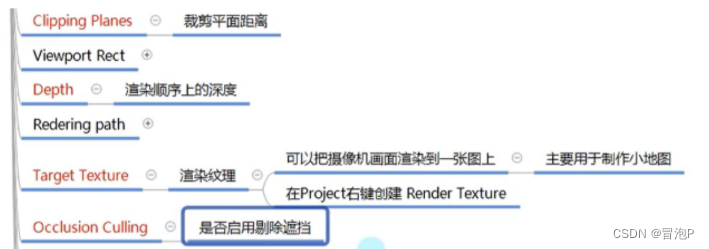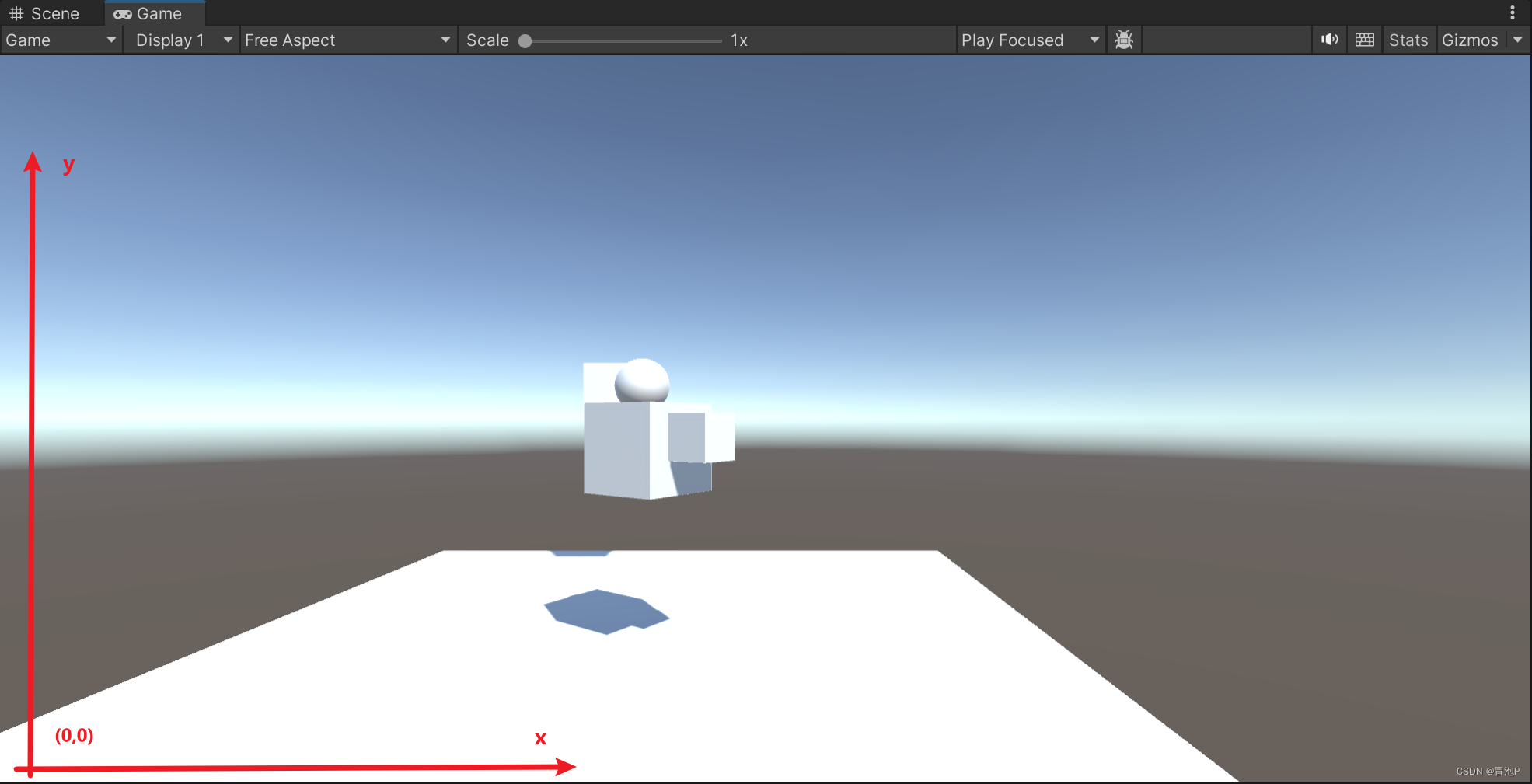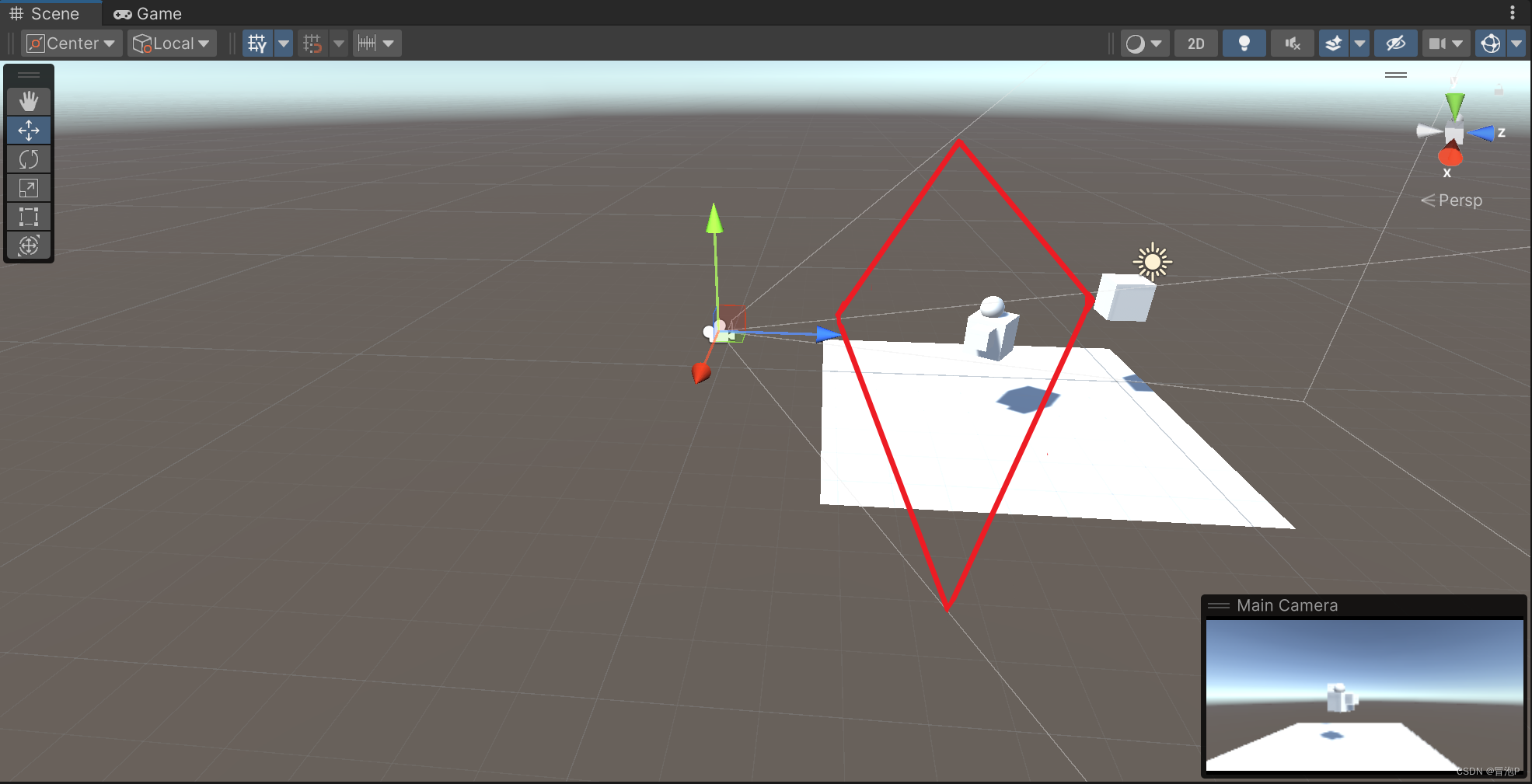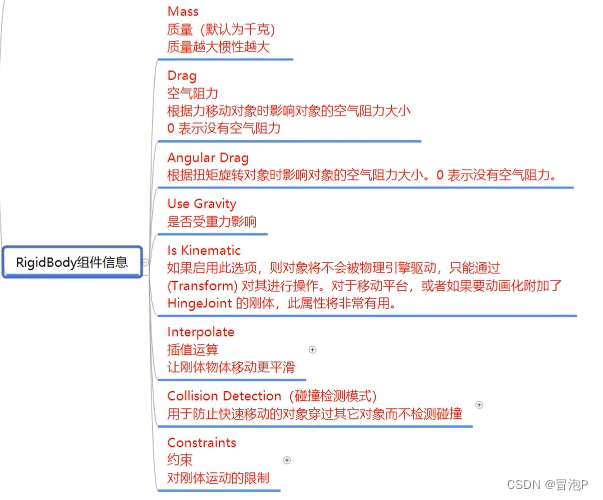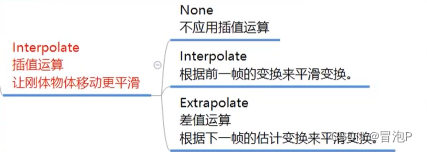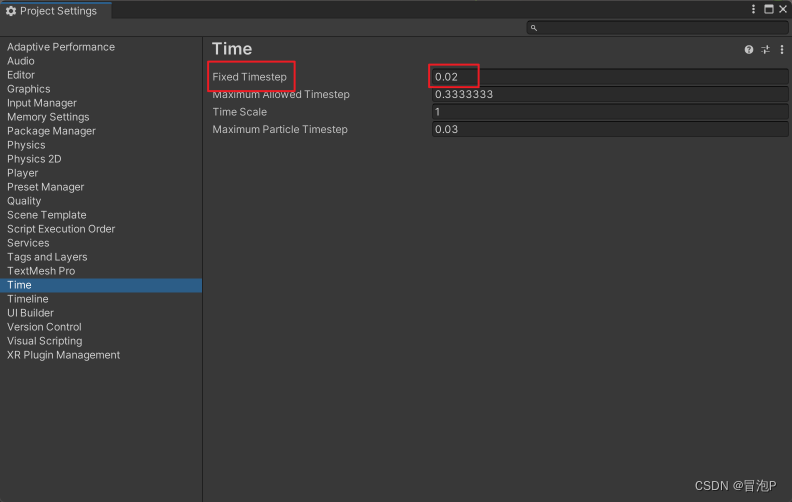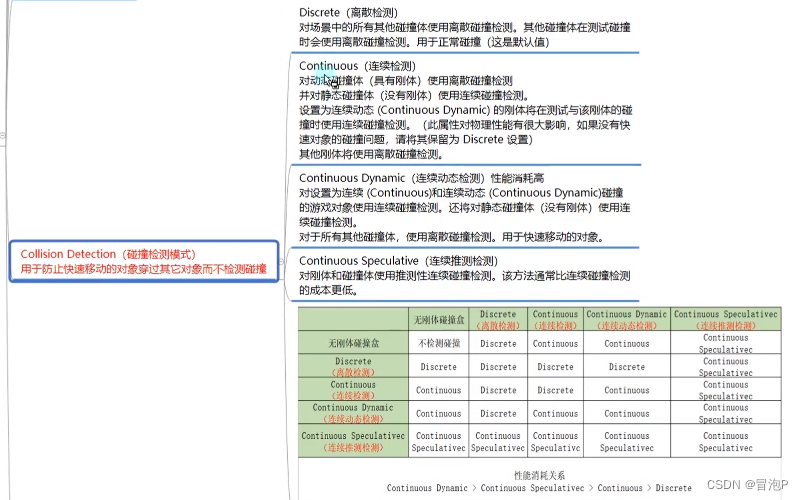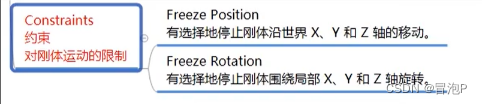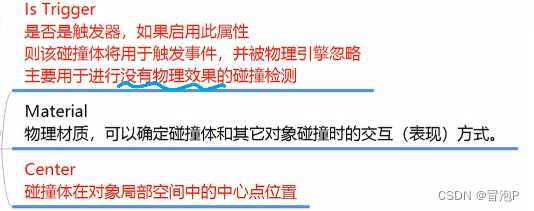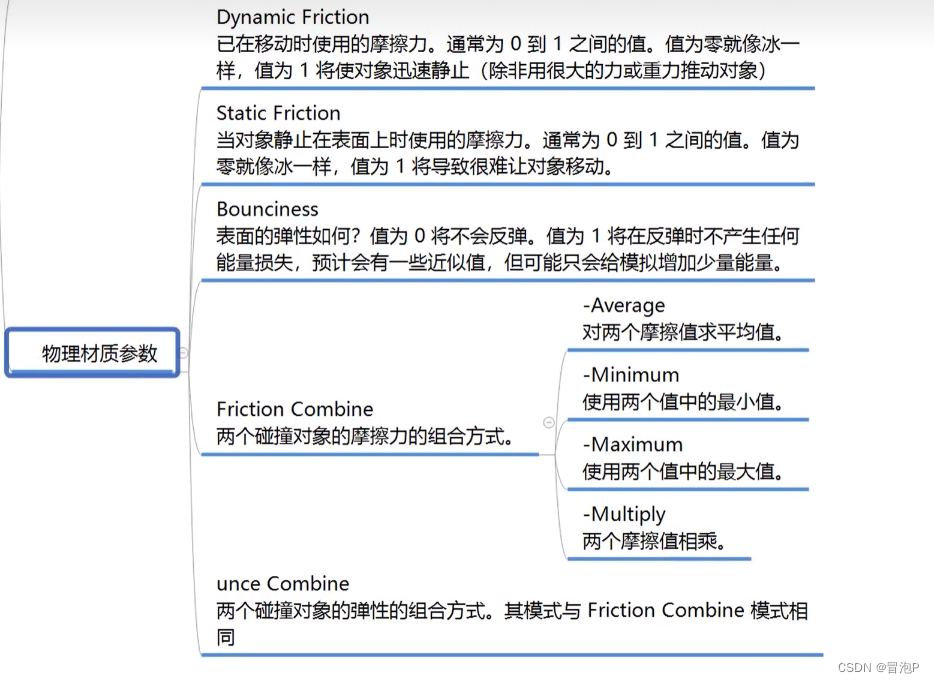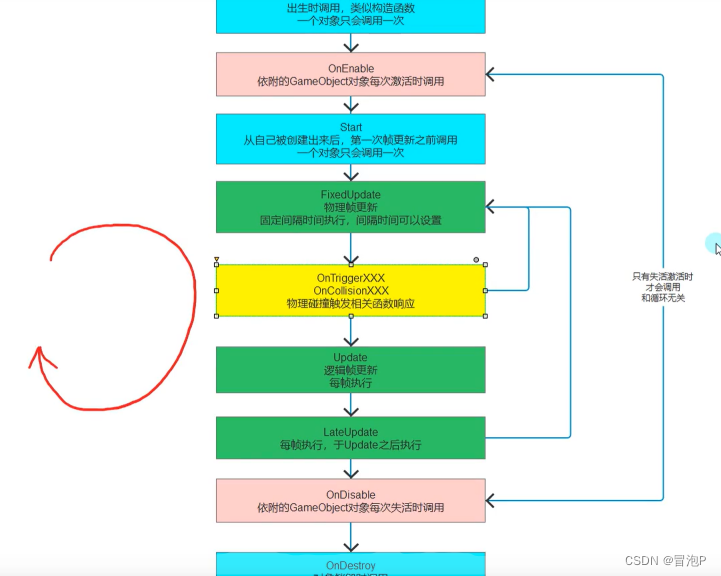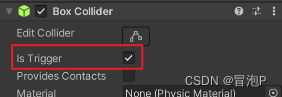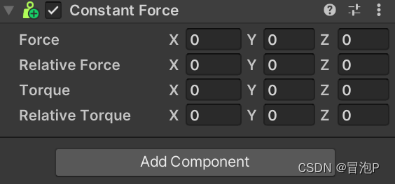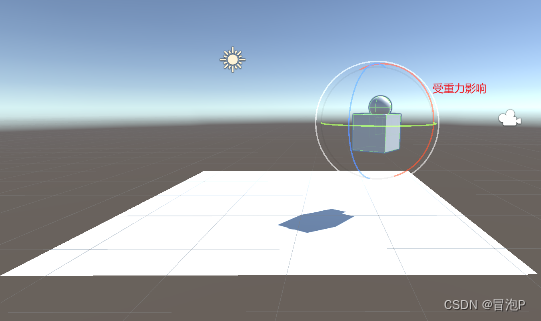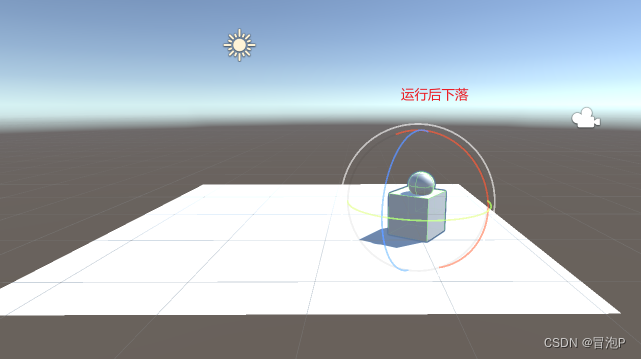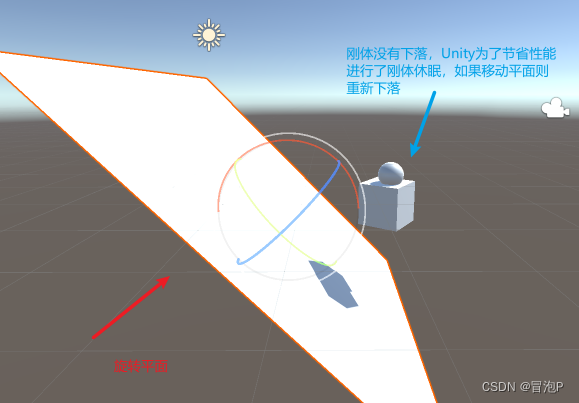Unity 入门
- MonoBehavior 基类
- 生命周期函数
- 获取脚本
- GameObject
-
- 时间相关 API
-
- Vector3
- Position
- 位移
- EulerAngles
- 缩放
-
- 父子关系
- 坐标转换
- 世界坐标系 转 本地坐标系
- 本地坐标系 转 世界坐标系
- Input
-
- Camera
-
- 碰撞检测
- Rigidbody 刚体
- Collider
- 物理材质
- 常用函数
-
- 刚体加力
- 方法
- 添加水平力
- 添加扭矩力
- 改变速度
- 给世界坐标系的点加力
- 力的模式
- 自带的力相关脚本
- 刚体休眠
MonoBehavior 基类
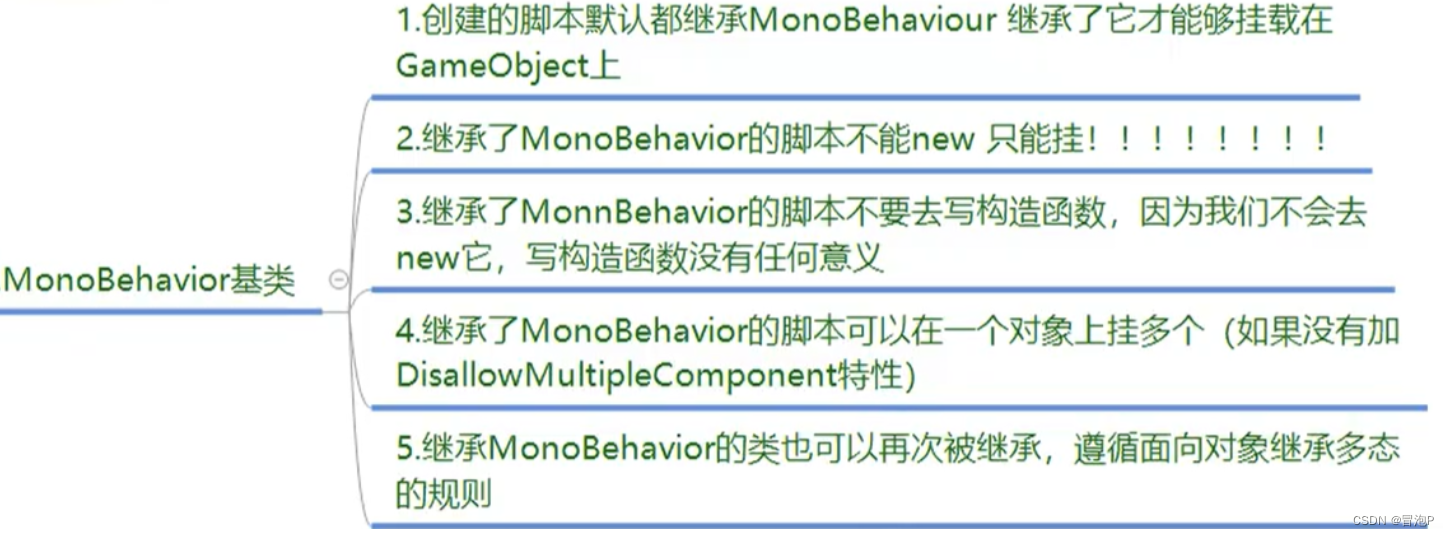
生命周期函数
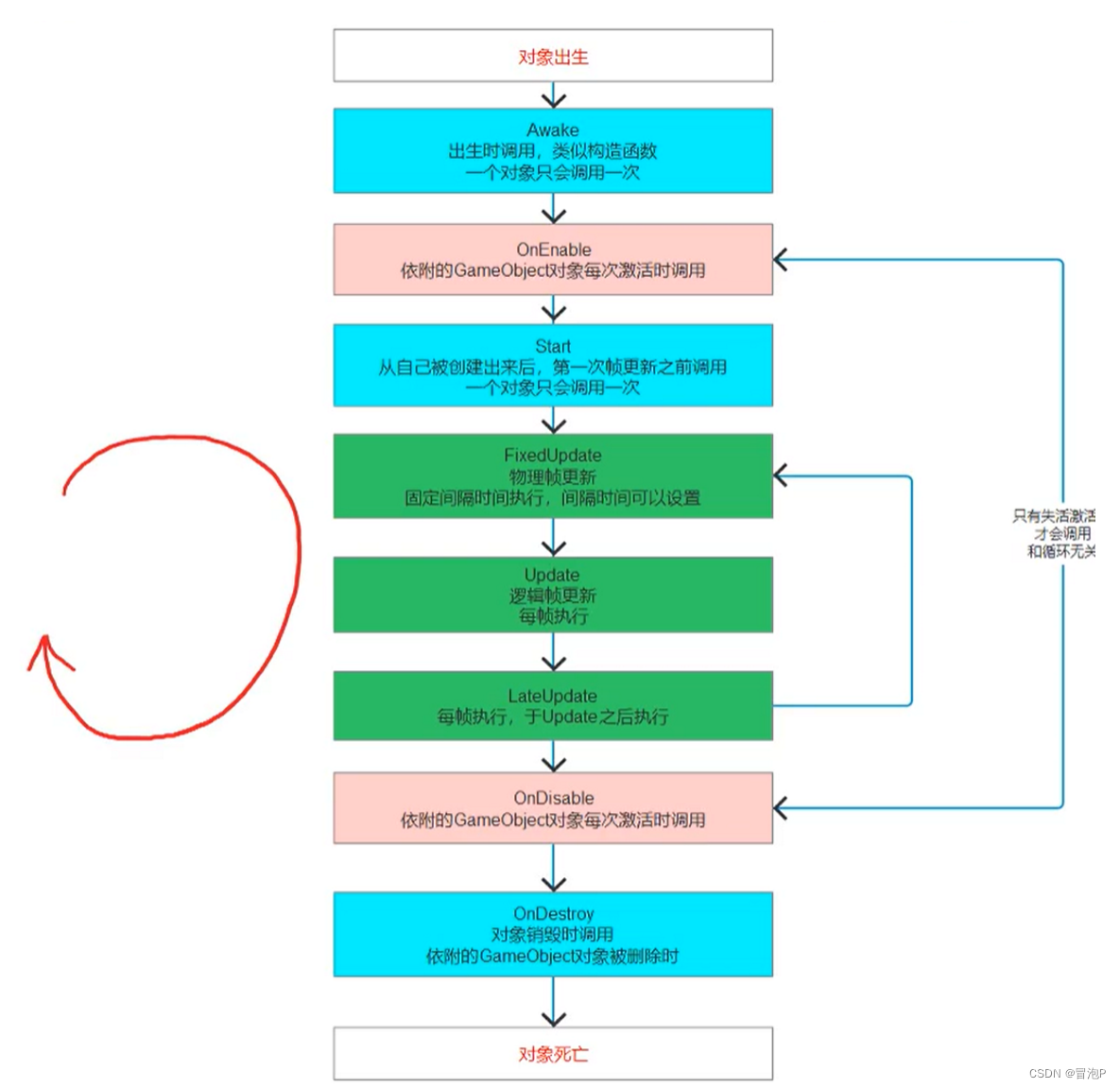
1
2
3
4
5
6
7
8
9
10
11
12
13
14
15
16
17
18
19
20
21
22
23
24
25
26
27
28
29
30
31
32
33
34
35
36
37
38
39
40
41
42
43
44
| public class test : MonoBehaviour
{
private void Awake() {
print("Awake!!");
}
private void OnEnable() {
print("OnEnable!!");
}
void Start()
{
print("Start!!");
}
private void FixedUpdate() {
print("FixedUpdate");
}
private void Update()
{
print("Update");
}
private void LateUpdate() {
print("LateUpdate");
}
private void OnDisable() {
print("OnDisable");
}
private void OnDestroy() {
print("OnDestroy!!");
}
}
|
获取脚本
1
2
3
4
5
6
7
8
9
10
11
12
13
14
15
16
17
18
19
20
21
22
|
otherTest myot = this.GetComponent<otherTest>();
print("my Component :" + myot);
otherTest ot = obj.GetComponent<otherTest>();
print("other Component :" + ot);
otherTest childrenOT = this.GetComponentInChildren<otherTest>();
print("children Component :" + childrenOT);
otherTest ParentOT = this.GetComponentInParent<otherTest>();
print("parent Component :" + ParentOT);
otherTest tryOT;
if (this.TryGetComponent<otherTest>(out tryOT))
{
print("获取成功");
}
|
GameObject
一些属性
1
2
3
4
5
6
7
8
9
10
11
12
13
14
15
16
|
this.enabled = true;
bool isActive = this.gameObject.activeSelf;
bool isStatic = this.gameObject.isStatic;
string tag = this.gameObject.tag;
int layer = this.gameObject.layer;
|
静态方法
1
2
3
4
5
6
7
8
9
10
11
12
13
14
15
16
17
18
19
|
GameObject obj = GameObject.CreatePrimitive(PrimitiveType.Cube);
GameObject.Find("otherTest");
GameObject.FindGameObjectWithTag("Player");
GameObject[] objs = GameObject.FindGameObjectsWithTag("Player");
GameObject instObj = GameObject.Instantiate(testOBJ);
GameObject.Destroy(instObj);
GameObject.Destroy(instObj,5);
GameObject.Destroy(this);
GameObject.DontDestroyOnLoad(hsgmOjc) /过景移对,里不除载本象
|
成员方法
1
2
3
4
5
6
7
8
9
10
11
12
13
14
15
|
GameObject gameObject = new GameObject();
GameObject gameObject2 = new GameObject("Test");
GameObject gameObject3 = new GameObject("TestAddComponent",typeof(otherTest));
otherTest ot = this.AddComponent<otherTest>();
bool isTag = this.CompareTag("Player");
bool isActive = this.gameObject.activeSelf;
this.gameObject.SetActive(true);
|
时间相关 API
时间缩放
1
2
3
4
5
6
7
8
9
10
11
12
13
14
15
16
17
18
19
20
21
22
23
24
25
| void Start()
{
Time.timeScale = 0;
Time.timeScale = 2;
float deltaTime = Time.deltaTime;
float unscaleDelatTime = Time.unscaledDeltaTime;
float time = Time.time;
float unscaledTime = Time.unscaledTime;
float frameCount = Time.frameCount;
}
private void FixedUpdate()
{
float fixedDeltaTime = Time.fixedDeltaTime;
float fixedUnscaledDelateTime = Time.fixedUnscaledDeltaTime;
}
|
Unity 中的坐标系与 UE 不同,垂直屏幕向里面是 z轴
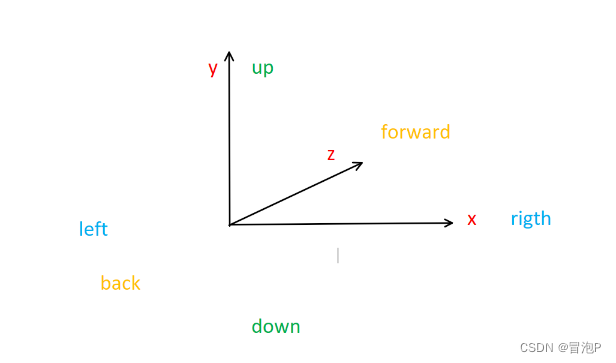
1
2
3
4
5
6
7
8
9
10
11
12
13
14
15
|
Vector3 v1 = new Vector3(1, 2);
Vector3 v2 = new Vector3(1, 5, 3);
Vector3 zero = Vector3.zero;
Vector3 right = Vector3.right;
Vector3 left = Vector3.left;
Vector3 forward = Vector3.forward;
Vector3 back = Vector3.back;
Vector3 up = Vector3.up;
Vector3 down = Vector3.down;
float distance = Vector3.Distance(v1, v2);
|
Position
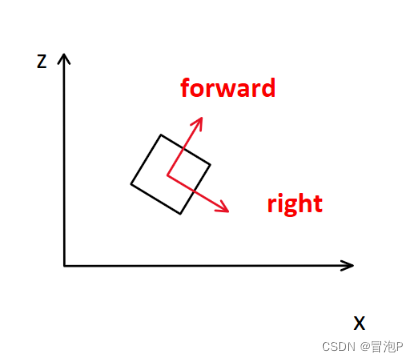
1
2
3
4
5
6
7
|
Vector3 postiontion = this.transform.position;
Vector3 localPosition = this.transform.localPosition;
this.transform.position = new Vector3(1, 2, 3);
Vector3 myForward = this.transform.forward;
|
位移
1
2
3
4
5
6
7
8
| void Update()
{
this.transform.position += this.transform.forward * Time.deltaTime;
this.transform.Translate(Vector3.forward * Time.deltaTime);
this.transform.Translate(this.transform.forward * Time.deltaTime, Space.World);
}
|
EulerAngles
1
2
3
4
5
6
7
8
9
10
11
12
13
14
| void Update()
{
Vector3 eulerAngles = this.transform.eulerAngles;
Vector3 localEulerAngles = this.transform.localEulerAngles;
this.transform.Rotate(Vector3.up * Time.deltaTime * 10);
this.transform.Rotate(Vector3.up * Time.deltaTime * 10, Space.World);
this.transform.RotateAround(Vector3.zero, Vector3.up, 10 * Time.deltaTime);
}
|
缩放
一般改localScale,相对于父对象的缩放,即相对缩放
1
2
3
|
Vector3 lossyScale = this.transform.lossyScale;
Vector3 localScale = this.transform.localScale;
|
看向
1
2
3
4
5
6
7
8
| public Transform lookObject;
void Start()
{
this.transform.LookAt(Vector3.zero);
this.transform.LookAt(lookObject);
}
|
父子关系
1
2
3
4
5
6
7
8
9
10
11
12
13
14
15
16
17
18
19
20
21
22
23
24
25
26
27
| public Transform son;
void Start()
{
print(this.transform.parent);
this.transform.parent = null;
this.transform.parent = GameObject.Find("Cube").transform;
this.transform.SetParent(null);
this.transform.SetParent(GameObject.Find("Cube").transform, true);
this.transform.SetParent(GameObject.Find("Cube").transform, true);
this.transform.DetachChildren();
this.transform.Find("Cube");
for(int i = 0; i < this.transform.childCount; i++)
{
print(this.transform.GetChild(i));
}
son.IsChildOf(this.transform);
son.GetSiblingIndex();
son.SetAsFirstSibling();
son.SetAsLastSibling();
son.SetSiblingIndex(2);
}
|
坐标转换
世界坐标系 转 本地坐标系
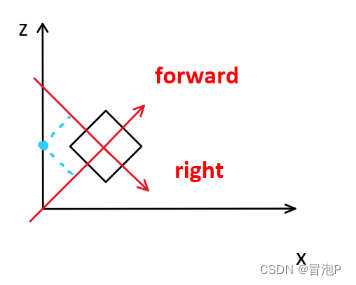
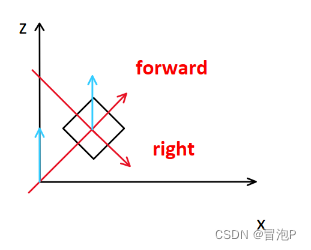
1
2
3
4
5
|
print("(0,0,1)点相对于本地坐标系的位置:" + this.transform.InverseTransformPoint(Vector3.forward));
print("(0,0,1)方向相对于本地坐标系的方向:" + this.transform.InverseTransformVector(Vector3.forward));
|
本地坐标系 转 世界坐标系
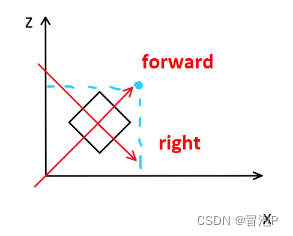
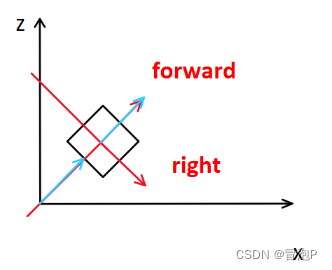
1
2
3
4
5
|
print(this.transform.TransformPoint(Vector3.forward));
print(this.transform.TransformDirection(Vector3.forward));
print(this.transform.TransformVector(Vector3.forward));
|
鼠标相关
1
2
3
4
5
6
7
8
9
10
11
12
13
|
Vector3 mousePosition = Input.mousePosition;
bool isButtonDown = Input.GetMouseButtonDown(0);
bool isButtonUp = Input.GetMouseButtonUp(0);
bool isButton = Input.GetMouseButton(0);
Vector2 mouseScrollDelta = Input.mouseScrollDelta;
|
键盘相关
1
2
3
4
|
bool isKeyDown = Input.GetKeyDown(KeyCode.W);
bool isKey = Input.GetKey(KeyCode.W);
bool isKeyUp = Input.GetKeyUp(KeyCode.W);
|
默认轴输入
1
2
3
4
5
|
float axisHorizontal = Input.GetAxis("Horizontal");
float axisVertical = Input.GetAxis("Vertical");
float mouseX = Input.GetAxis("Mouse X");
float mouseY = Input.GetAxis("Mouse Y");
|
另外一种:GetAxisRaw 方法取值有 -1 0 1 没有浮点过度
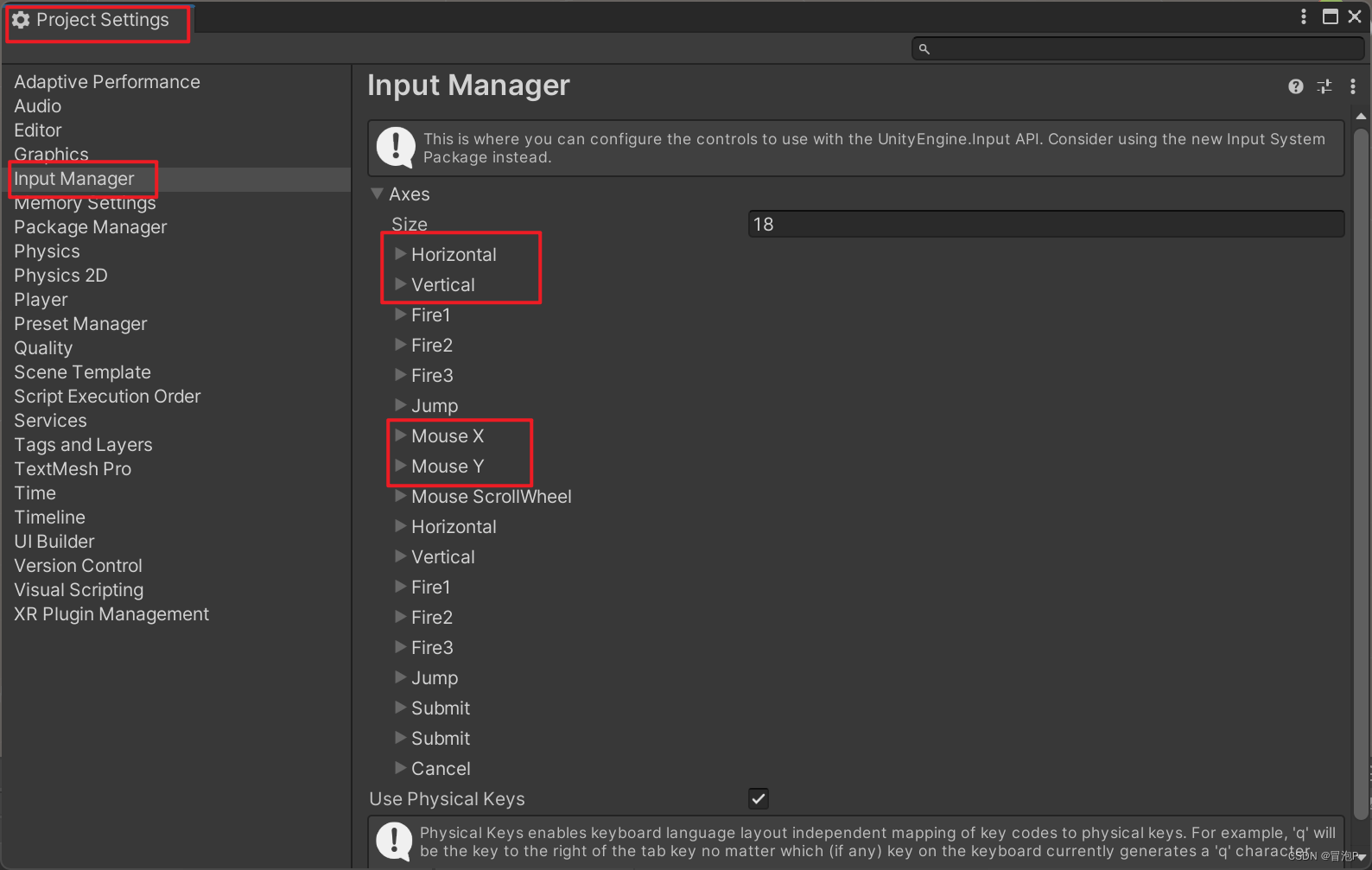
其他
1
2
3
4
5
6
7
8
9
|
bool anKeyDown = Input.anyKeyDown;
bool anyKey = Input.anyKey;
if (Input.anyKeyDown)
{
string inputString = Input.inputString;
}
|
Camera
参数
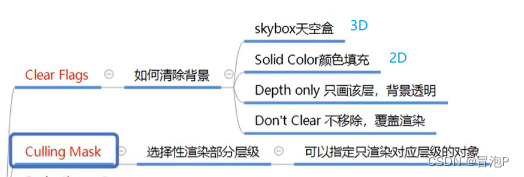
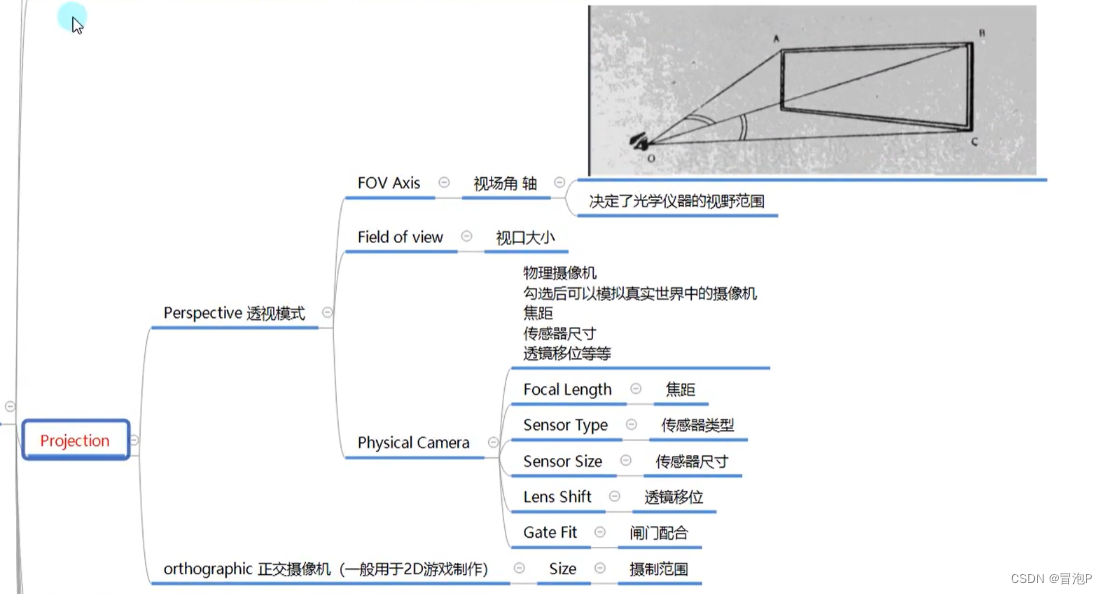
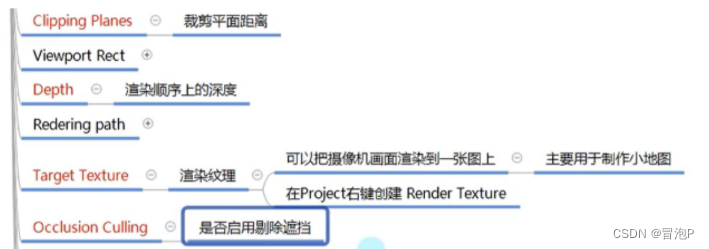
成员
1
2
3
4
5
6
7
8
9
10
11
|
Camera camera = Camera.main;
Camera[] allCameras = Camera.allCameras;
Vector3 screenPoint = Camera.main.WorldToScreenPoint(this.transform.position);
Vector3 worldPoint = Camera.main.ScreenToWorldPoint(Input.mousePosition);
|
世界坐标 转 屏幕坐标 Vector3:x , y 表示屏幕坐标系,z 表示相对于摄像机的纵深距离
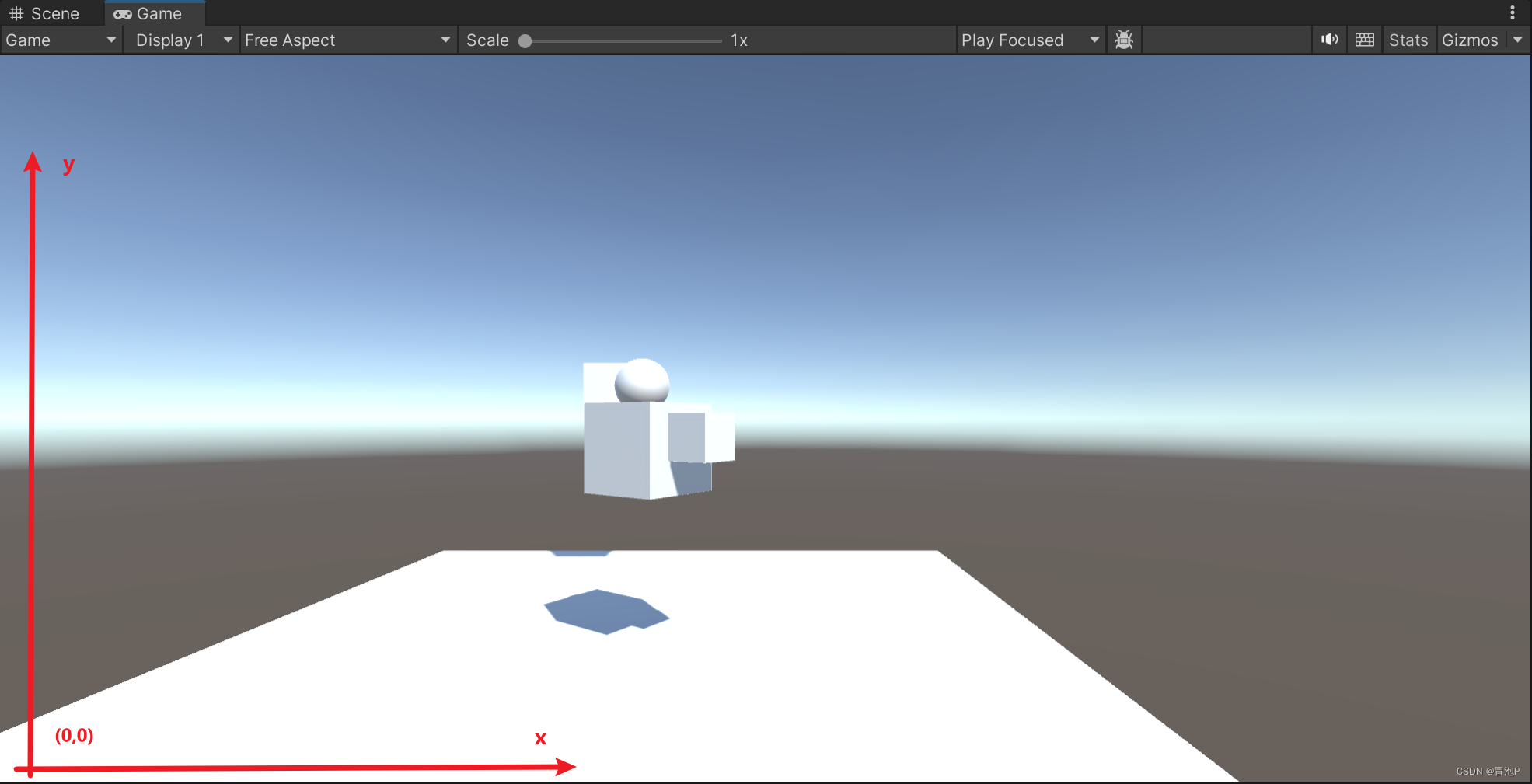
屏幕坐标 转 世界坐标 Vector3: z 表示纵深距离,类似横切面
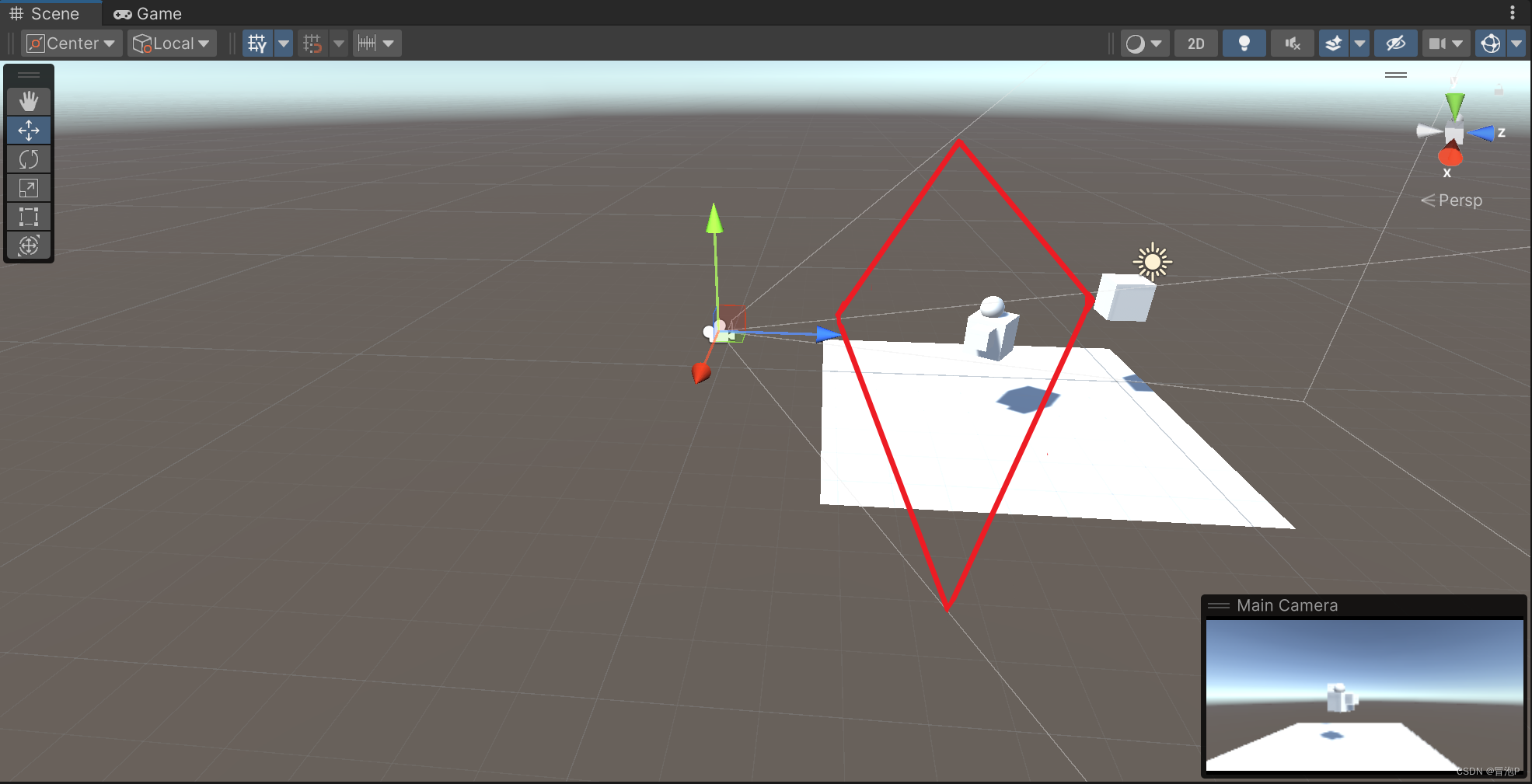
碰撞检测
Rigidbody 刚体
两个物体相互碰撞必要条件:1.都有碰撞盒子 2.至少一个拥有刚体
刚体类似于模拟物理
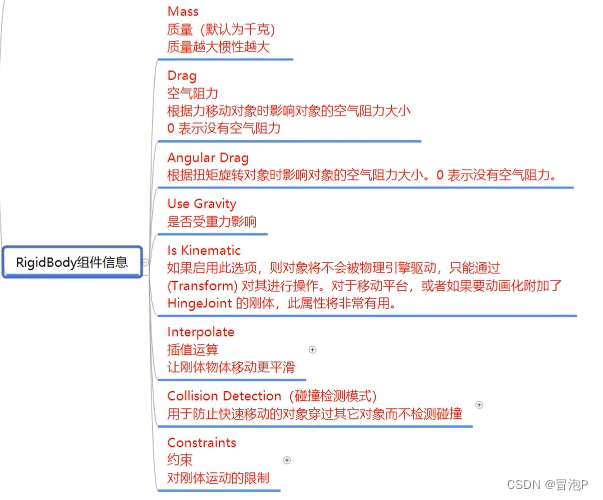
详细:
物理帧更新直接影响刚体插值运算
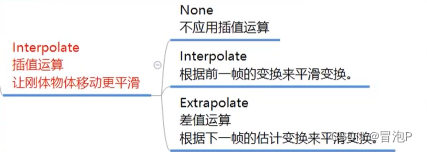
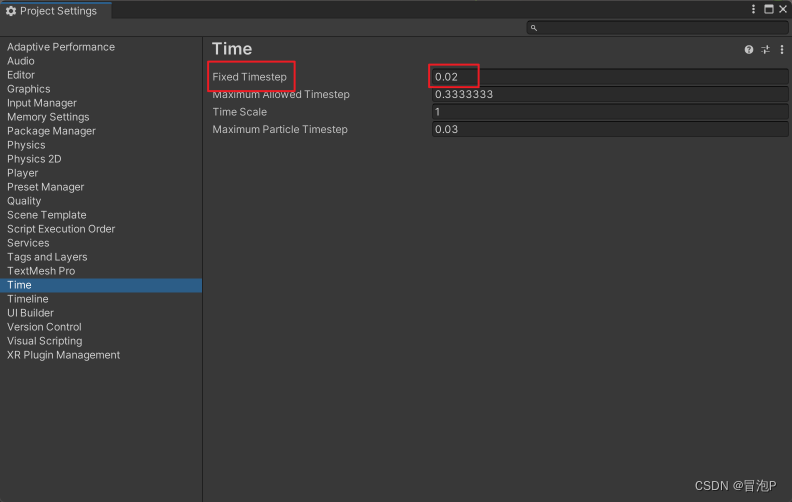
碰撞检测模式,具体含义不重要,了解性能消耗大小即可
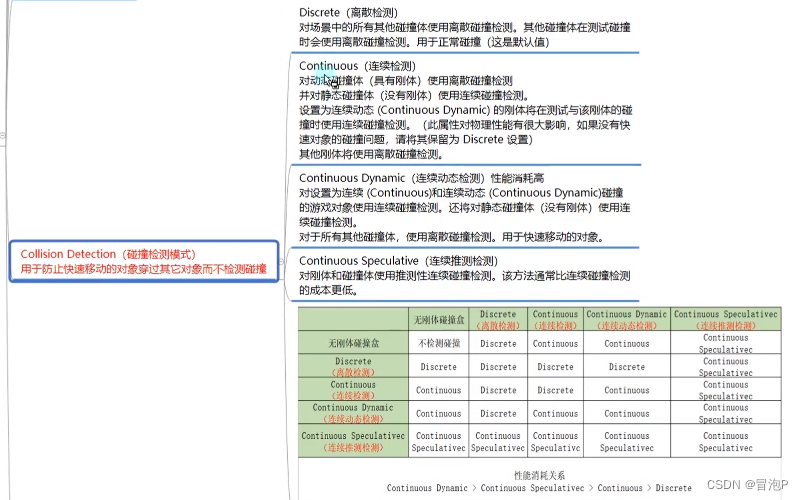
约束轴移动或者轴旋转
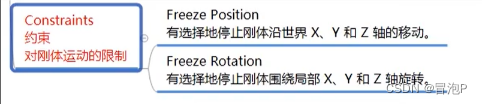
Collider
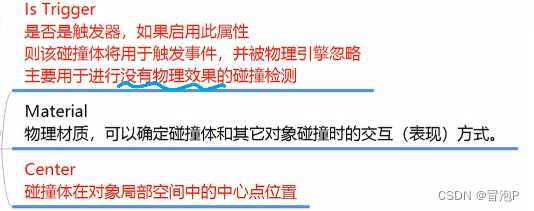
物理材质
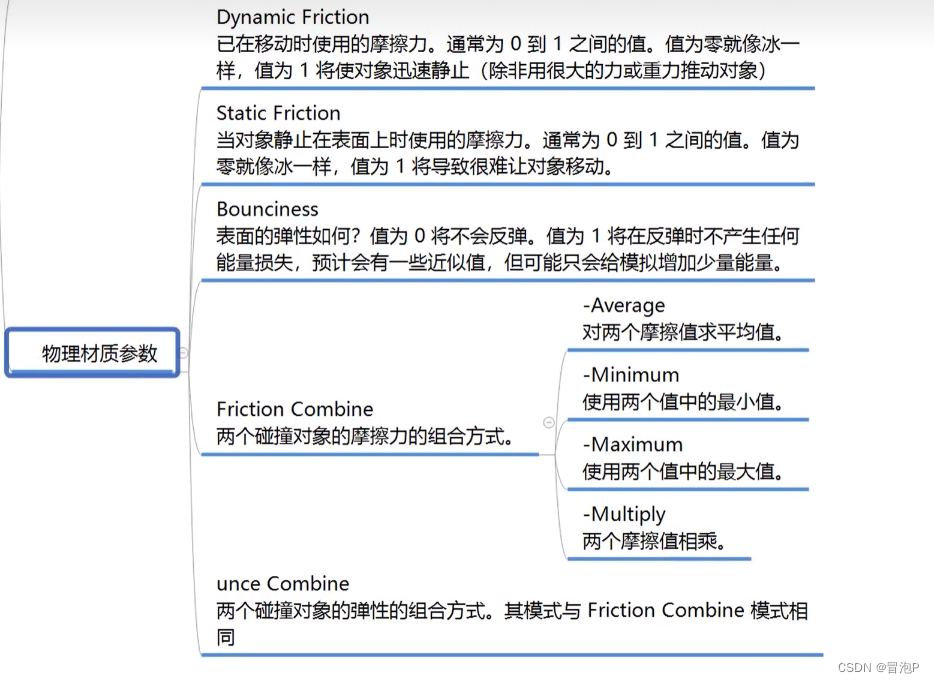
常用函数
特殊的生命周期
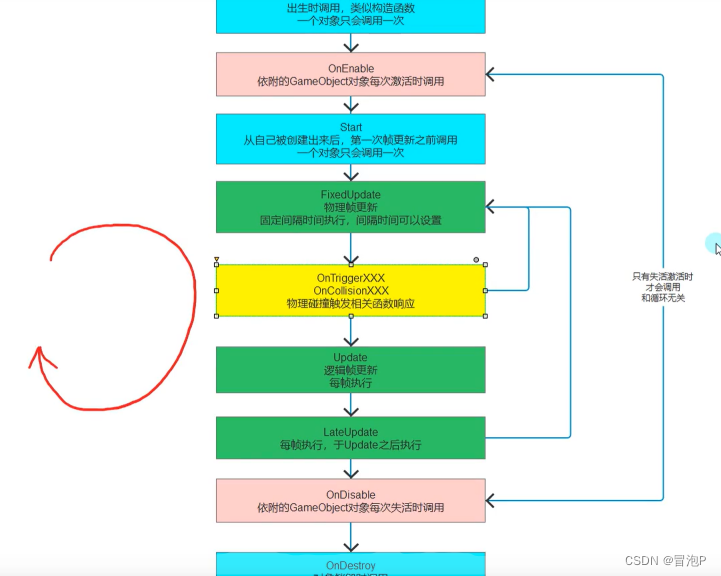
物理碰撞检测
1
2
3
4
5
6
7
8
9
10
11
12
13
14
15
16
17
18
19
|
private void OnCollisionEnter(Collision other) {
GameObject gameObject = other.gameObject;
Collider collider = other.collider;
Transform transform = other.transform;
}
private void OnCollisionStay(Collision other) {
}
private void OnCollisionExit(Collision other) {
}
|
触发器检测
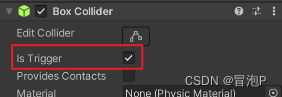
1
2
3
4
5
6
7
8
9
10
11
12
13
14
|
private void OnTriggerEnter(Collider other) {
}
private void OnTriggerStay(Collider other) {
}
private void OnTriggerExit(Collider other) {
}
|
其他注意

刚体加力
方法
获取刚体组件
1
| Rigidbody rigidBody = this.gameObject.GetComponent<Rigidbody>();
|
添加水平力
1
2
3
4
|
rigidBody.AddForce(Vector3.forward);
rigidBody.AddRelativeForce(Vector3.forward);
|
添加扭矩力
1
2
3
4
|
rigidBody.AddTorque(Vector3.up);
rigidBody.AddRelativeTorque(Vector3.up);
|
改变速度
1
| rigidBody.velocity = Vector3.forward;
|
给世界坐标系的点加力
1
2
3
4
| float forceValue = 100;
float radius = 10;
Vector3 point = Vector3.zero;
rigidBody.AddExplosionForce(forceValue,point,radius);
|
力的模式

自带的力相关脚本
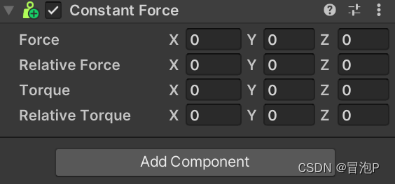
刚体休眠
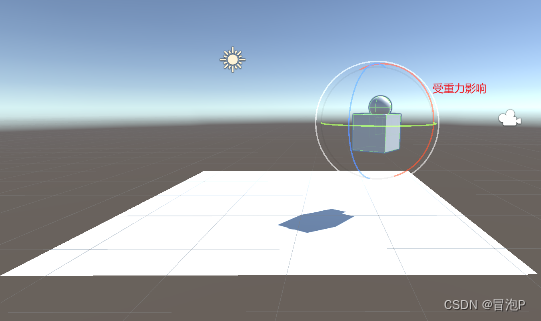
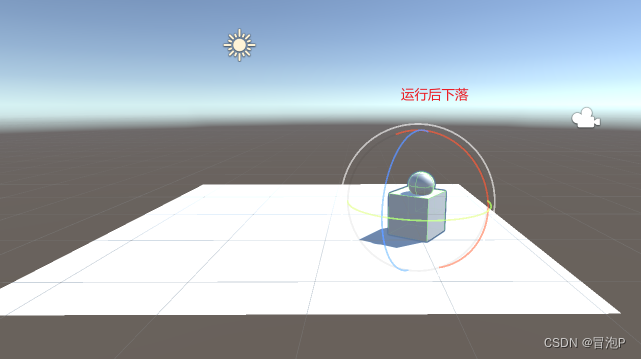
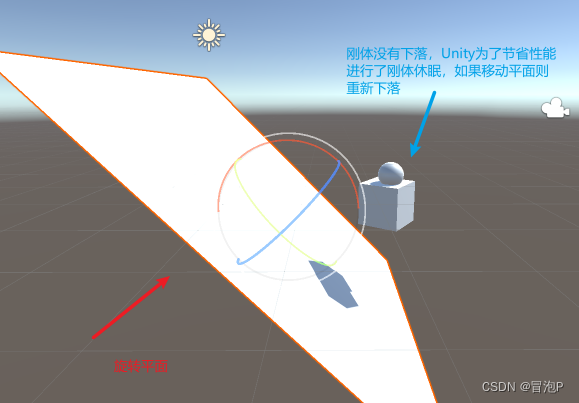
1
2
3
4
5
6
|
if (rigidBody.IsSleeping())
{
rigidBody.WakeUp();
}
```
|